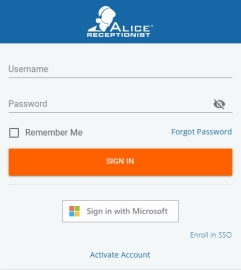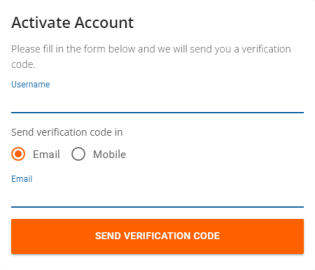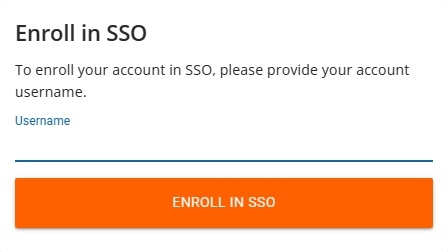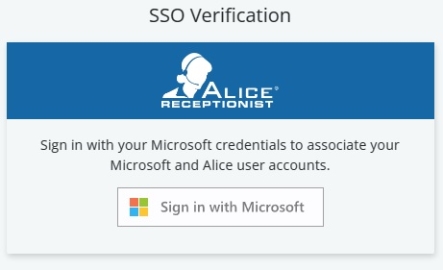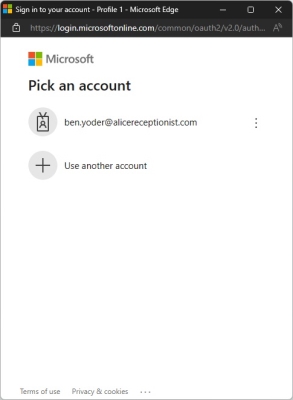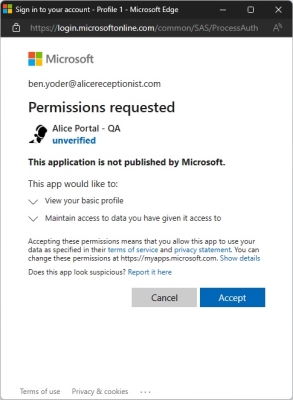Logging in using SSO for the ALICE Portal
SSO (Single sign-on) allows you to log into your ALICE Portal User![]() A standard user on the ALICE Portal who does not have elevated administrative privledges. The permission-level of this user can be modified by an ALICE Administrator. account using authentication from another provider, such as Microsoft. Before enrolling your account to utilize SSO, your ALICE Admin
A standard user on the ALICE Portal who does not have elevated administrative privledges. The permission-level of this user can be modified by an ALICE Administrator. account using authentication from another provider, such as Microsoft. Before enrolling your account to utilize SSO, your ALICE Admin![]() A staff member at your organization that has been given elevated privledges to manage the ALICE Receptionist system. They can create new ALICE Portal users, as well as make changes to ALICE Receptionist's system configuration. must enable SSO sign-in for your organization.
A staff member at your organization that has been given elevated privledges to manage the ALICE Receptionist system. They can create new ALICE Portal users, as well as make changes to ALICE Receptionist's system configuration. must enable SSO sign-in for your organization.
View the Enable SSO for Your Organization guide for more details.
Enrolling in SSO
Enrolling in SSO requires:
-
An active ALICE Portal User account. Refer to the Logging In page for more details.
-
Logging out of your ALICE Portal User account. Select your User Profile icon and select "logout."
On the ALICE Portal log-in Screen, select "Enroll in SSO."
In the "Username" field, input your ALICE Portal Username. If the ALICE Portal reports that your organization's SSO provider has yet to be selected, please contact your ALICE Administrator regarding SSO activation.
If valid ALICE Portal User credentials have been provided, the SSO Verification screen will request that you sign in with your Authentication service. Select the Sign in with... button.
Select your user account to log in using SSO. Once selected, enter the password for your user account. If your organization requires an Authorization app, follow the steps on screen regarding the authorized log-in process.
Accept the requested permissions.
If your email address does not match your ALICE Portal User email, please log in to the ALICE Portal and update your User Profile with the SSO email address.
Once you have accepted the requested permissions, your user account has been enrolled in SSO.
Select Sign in with... to continue to the ALICE Portal.
If this is your first time signing into the ALICE Portal, review the Navigating the ALICE Portal page.